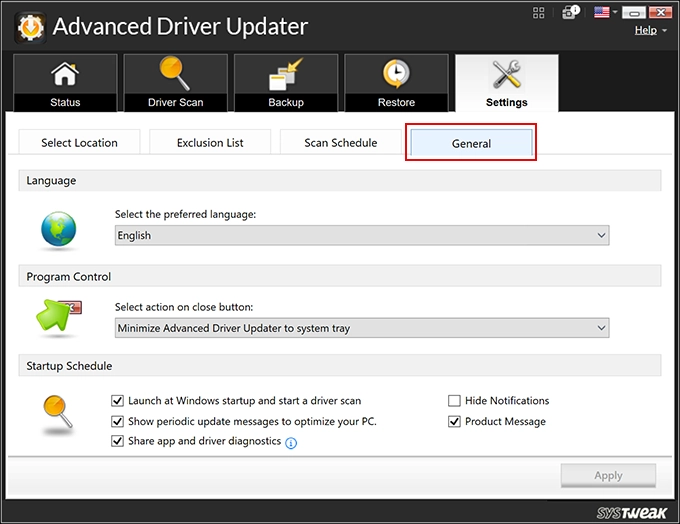- Introduction
- User Interface
- Installation Guide
- Scan Drivers
- Update Drivers
- Backup Drivers
- Restore Drivers
- Check For Updates
- Advanced Features
- General FAQs
Home / User Guide / User Interface
User Interface
As you launch Advanced Driver Updater, you will be welcomed by a user-friendly and intuitive interface. The UI has five tabs: Status, Driver Scan, Backup, Restore, and Settings.
Dashboard
Status - This tab displays the last scan date, number of outdated drivers (if any), system information, and a Start Scan Now button to initiate the scan.
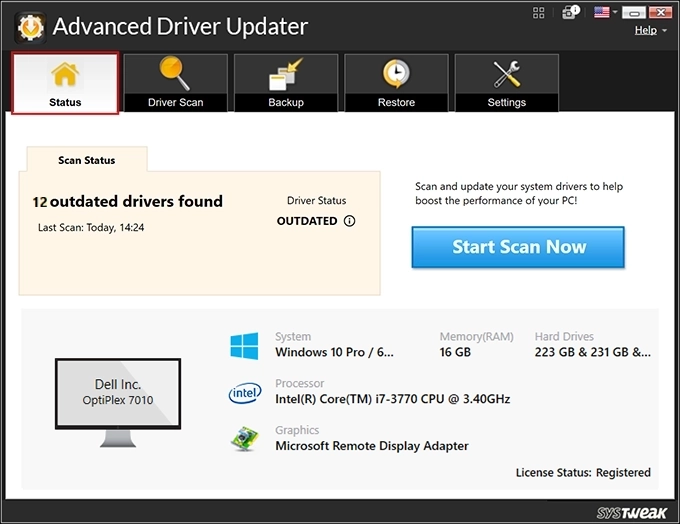
Driver Scan - Displays scan results, allowing you to update drivers. Furthermore, By clicking the info icon, you can check the provider name, item name, details of the old and new driver version, and the date.
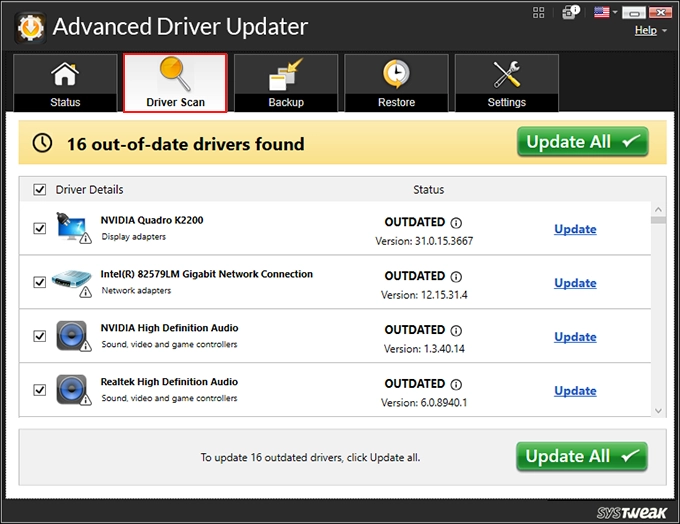
Backup - Allows you to take a partial or full backup of the drivers.

Restore - If anything goes wrong or you want to restore an old driver, use this tab.
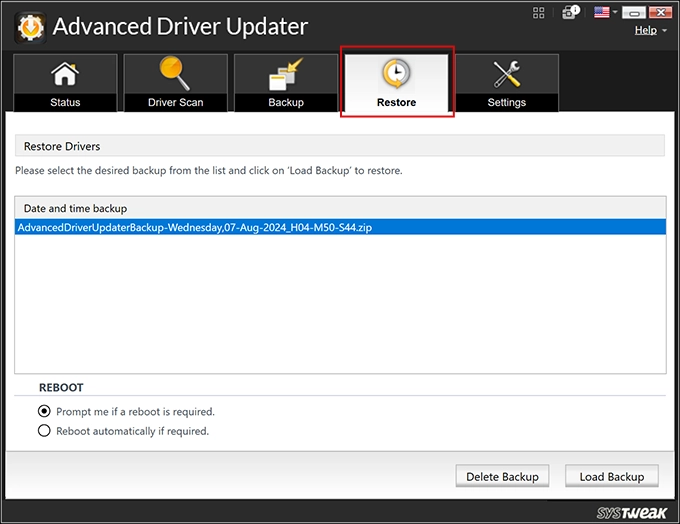
Settings - Change product settings through this tab.