Frequently Asked Questions
Do you want to know more about Advanced Driver Updater? Find the answers to the most commonly asked questions.
Do you want to know more about Advanced Driver Updater? Find the answers to the most commonly asked questions.
Find a reply to your frequently asked questions.


Note - Trial version users can update only one driver at a time.

To restore the driver backup taken by Advanced Driver Updater, follow these steps:


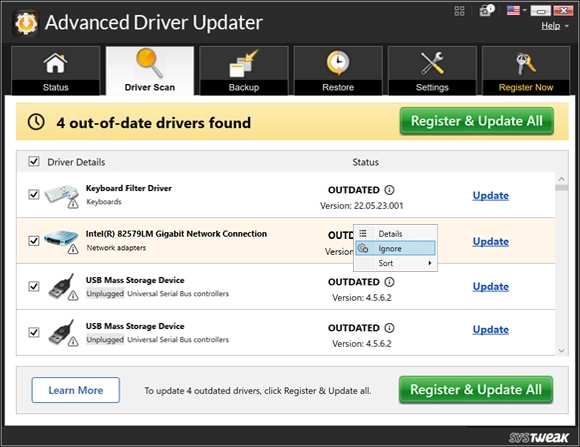
To stop Advanced Driver Updater from running a scan after installation, uncheck the option "Run automatic scan once product is successfully installed", which you see at the final installation screen.
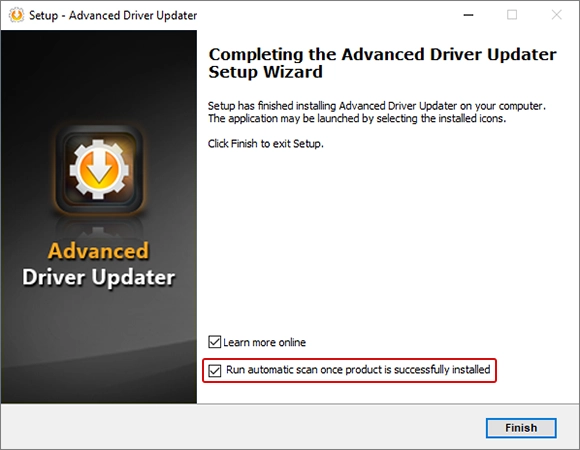
To disable Advanced Driver Updater from launching at startup, please follow the steps below:

This will disable the program from launching at Windows startup.
To fix the issue, roll back the driver update. To do so, follow these steps:


If you are facing any issue while using the product, please feel free to email us at support@systweak.com, our support team will get back to you at the earliest.